
|
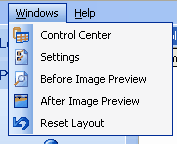
|
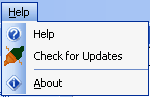
|
|
File
|
Menu Windows Menu
|
Help Menu
|
On the top of program is the Application menu which comes with three menu, File, Windows and Help.
|
File Menu
|
The File Menu contains administrative functions.
|
|
Load Profile
|
This will load setting profiles previously saved using the Save Profile function.
|
|
Save Profile
|
This will save setting profiles into INI text readable files.
|
|
Exit
|
This will save the current settings and exit from the program. You may use the 'X' to close the program but this will not ensure that all memory used by the program are freed and the program settings would not be saved.
|
Profile Files
Profile Files are text based files which contains all the fundamental settings used within the program. If you are working with different sets of images and each require different settings, you could save each set of settings as a profile file and load them when you are working with those set of images. This saves you time from making changes each time.
Whatever you request for assistance in using the program or getting the optimum performance from your imaging needs, we may request for the profile file so we could recreate the settings. Once we have the optimal settings, we could send you the revised profile file and you could load based on our settings.
The Profile Files does not contain any confidential information or profiles of your computers or the programs you use.
Windows Menu
The Windows Menu allows you to switch between the various windows of the program.
|
Control Center
|
The Control Center is the main screen which contains the image file listing.
|
|
Settings
|
The Settings screen contains all the properties you could set for the filename and image processing functions.
|
|
Before Image Preview
|
This screen shows the Original Image.
|
|
After Image Preview
|
This screen shows the image after it is processed.
|
|
Reset Layout
|
This resets the layout of the panels to its default positions.
|
The various panels are dockable and can be closed or resized if needed. Inevitably when moving the panels around, some might get needed behind others or the layout do not come out right. Using the Reset Layout will ensure that the layout gets back to default.
Help Menu
The Help Menu allows you to open this help file and also to navigate to our website to download program updates.
|
Help
|
This will bring up this Help File.
|
|
Check for Updates
|
This will navigate to our website to our download page. Use this regularly to check for program updates. Once there is any version updates, you may download the current version and install it over the prior version. This will work only for registered versions of the program.
|
About
This shows the program version and the program status.
The program works on the principle of unlock registration keys. These keys are stored in the system registry and would work for all minor updates for the current version 4.0. You will not need to reinstall the registration key after you done it the first time around.
When you install a try-before-you-buy version from our website, the program will check to see if you are already registered and if you are, would unlock the program.